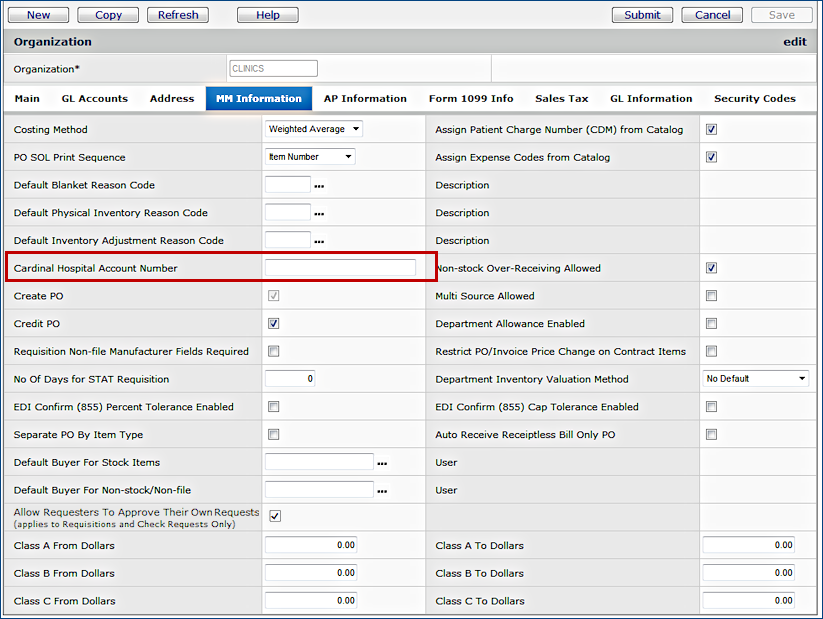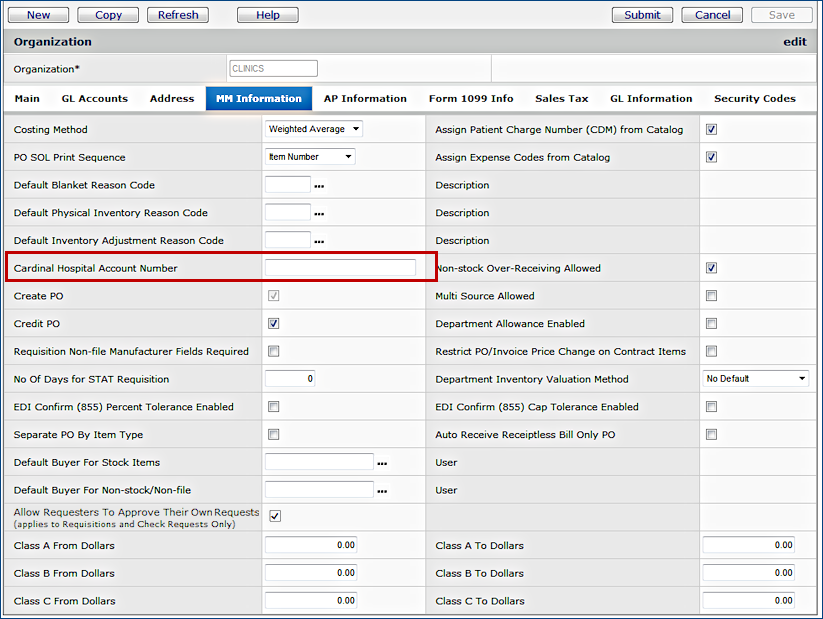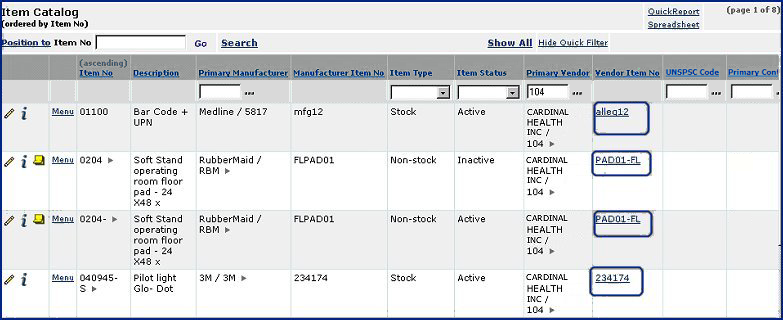Link to Cardinal Healthcare Website
Version
Contents
Overview
Supply Chain
provides direct access to Cardinal Healthcare Corporation's web site both
for general information and for ordering specific items.
If
you have an Cardinal login ID and password, the system connects you directly
to your personal Cardinal page and logs you in.
Instructions below explain the setup steps. If you do not have a Cardinal login and password, the system connects you to the Cardinal public website home
page.
If
a vendor is a Cardinal vendor, you can view the Cardinal catalog information
for an item from within the system. The vendor must be designated as the primary supplier of the item, and specifically marked as a Cardinal
vendor. Instructions on how to make these settings are below.
To
set up automatic log in to Cardinal:
-
Establish
a login ID, password, and hospital account number with Cardinal.
- Point your browser (Microsoft Internet Explorer) to this location: http://www.cardinal.com.
-
Click
Register as a new user, and follow the Registration Information instructions.
Important:
Your Cardinal login ID and password must be identical to your Supply Chain
login ID and password. Inform Cardinal that you are a Supply Chain user when you
register for login credentials.
-
When
Cardinal assigns you a hospital account number, record the number in the
table for your organization.
-
From
the Materials Management main Contents, select Tables > Organizations.
The Organizations list appears.
-
Locate
your organization on the Organizations list.
-
Click
the pen icon or Menu > Edit to edit your organization information.
The edit panel appears (Figure 1).
-
Click
the MM Information tab.
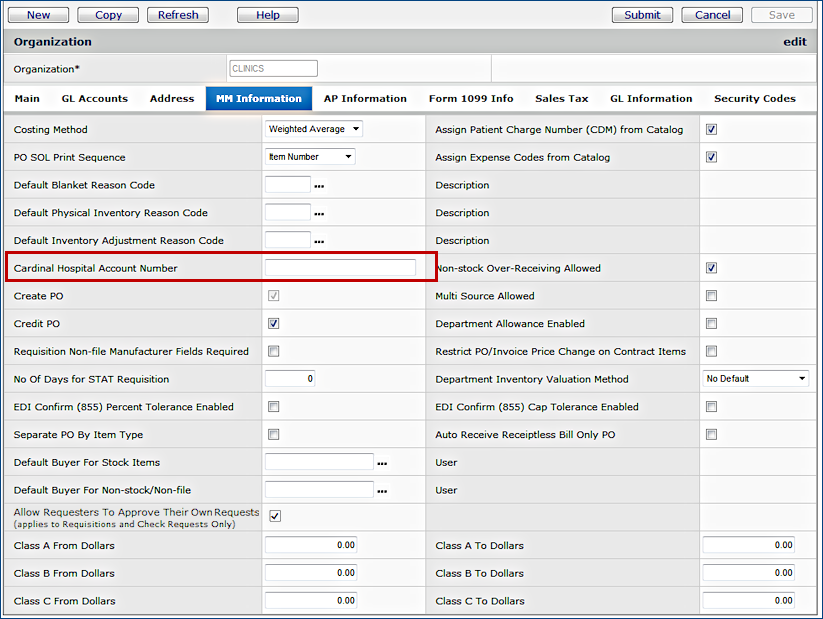
Figure 1 - Organization
Panel with Cardinal Hospital Account Number
-
Enter
your hospital account number in the Cardinal Hospital Account Number
field (circled in red on Figure 1).
-
Click
Submit. The system records the number, and returns to the Organizations list.
To
view items in the Cardinal catalog:
You
can link directly to the Cardinal catalog page for an item whose primary supplier
is a Cardinal vendor. Here is an example of linking to Cardinal from
the Item Catalog list:
-
From
the main Materials Contents, select Inventory > Item Catalog.
-
Locate
the item that you wish to view. The Vendor Item Number is underlined
to show that it is a link to Cardinal (Figure 2, circled in blue). If
the Vendor Item Number is not underlined, it does not link you to
Cardinal.
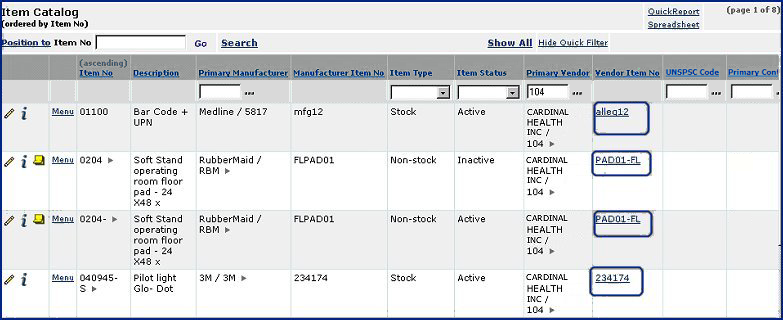
Figure 2 - Items
Whose Vendor Is Cardinal
-
Click
the Vendor Item Number. The Cardinal catalog page for the item
appears.
Other
Links to Cardinal for an item
For
items supplied by a Cardinal vendor, you can also access the Cardinal catalog
web page from the following panels:
-
Item
Inventory list.
-
Item
Vendor list (click the arrow next to the vendor name).
-
Vendor
Items list (click the underlined Vendor Item Number).
-
Item
Catalog Inquiry (click the underlined Vendor Item Number).
-
Item
Catalog Edit (click the underlined Primary Vendor Item Number).
In
creating a purchase order, if you use the Item No prompt (...) to view the vendor's Available Item List, clicking an item's Vendor Item
Number displays Cardinal catalog page.
Copyright © 2023 by Premier Inc. All rights reserved.